The Samsung One Connect Box is a central hub designed to simplify connections for your Samsung TV, reducing cable clutter and enhancing your home theater experience.
What is the Samsung One Connect Box?
The Samsung One Connect Box is a central hub designed to streamline connections for external devices like Blu-ray players, gaming consoles, and home theaters. It consolidates cables, reducing clutter and enhancing your viewing environment. The box connects to your Samsung TV via a single cable, leaving the TV’s back panel clean. With multiple ports, it supports HDMI, USB, and optical connections, ensuring compatibility with various devices. Available in different models, the One Connect Box varies in features and port configurations depending on the TV model and year. It is typically included with high-end Samsung TVs but can also be purchased separately for compatible models. Always consult the user manual for specific details on ports, compatibility, and setup instructions.
Why is the One Connect Box Important for Your Samsung TV?
The One Connect Box is essential for organizing and simplifying connections to your Samsung TV. It acts as a central hub, consolidating cables from external devices like gaming consoles, Blu-ray players, and home theaters. This reduces clutter and enhances the cleanliness of your setup. By housing multiple ports, it supports various connection types, ensuring seamless integration of devices. The box also improves aesthetics, making your home theater setup more organized and visually appealing. Its advanced features, such as network connectivity, further enhance your viewing experience, making it a vital component for optimal performance and convenience.

Overview of the Samsung One Connect Box
The Samsung One Connect Box is a central hub that consolidates connections, reducing cable clutter and enhancing your TV setup’s organization and visual appeal.
Functionality and Features
The Samsung One Connect Box serves as a central hub, consolidating connections for external devices like Blu-ray players, gaming consoles, and home theater systems. It supports multiple HDMI, USB, and optical ports, ensuring versatile connectivity. The box also features network connectivity options, including wired Ethernet and wireless Wi-Fi, enabling seamless smart TV functionality and software updates. Its design minimizes cable clutter, enhancing the aesthetic and organizational aspects of your home theater setup. Advanced features like high-definition video support and compatibility with various device types make it an essential component for modern entertainment systems. Refer to the user manual for detailed specifications.
Types of Samsung One Connect Boxes
Samsung offers various One Connect Box models, each tailored to specific TV series and years. The standard One Connect Box features multiple HDMI and USB ports, while the One Connect Single Cable version simplifies connections with a slim cable. Wireless One Connect Boxes eliminate the need for a physical cable, offering greater flexibility. Additionally, some models include advanced features like higher HDMI versions or enhanced network capabilities. Compatibility varies, so it’s crucial to check your TV’s user manual to ensure the correct box is selected for optimal performance and functionality.
Compatibility with Samsung TV Models
The Samsung One Connect Box is designed to work seamlessly with various Samsung TV models, particularly high-end series like QLED and Neo QLED. Compatibility varies by model year and series, so it’s essential to verify compatibility with your specific TV. While some TVs come with the One Connect Box included, others may require purchasing it separately. Always consult your TV’s user manual to confirm compatibility and ensure optimal performance. If your TV didn’t include the box, options like eBay or Samsung support can help you find the right model. Proper compatibility ensures a smooth and enhanced viewing experience.

Setting Up the Samsung One Connect Box

Setting up the Samsung One Connect Box is straightforward, enhancing your TV experience by organizing connections and reducing clutter. Follow the steps to ensure a seamless setup.
Unboxing and Preparing the One Connect Box
When unboxing the Samsung One Connect Box, carefully remove it from the packaging and ensure all components, including the One Connect cable, power cord, and manual, are included. Inspect for any visible damage. Before connecting, locate the One Connect port on your Samsung TV, typically found at the back. Ensure the area around the TV and box is clear to avoid clutter. Prepare the power outlet and confirm compatibility with your TV model using the manual. Proper preparation ensures a smooth and efficient setup process for optimal functionality.
Connecting the One Connect Box to Your Samsung TV
To connect the Samsung One Connect Box to your TV, first ensure both devices are powered off. Locate the One Connect port on the back of your TV and insert one end of the One Connect cable. Connect the other end to the One Connect Box. Securely plug in the power cord to the box and a wall outlet. Turn on both devices, and your TV should automatically detect the box. Follow any on-screen prompts for further setup. If needed, refer to your TV’s manual for specific guidance tailored to your model.
Installing the One Connect Box (Wired vs. Wireless Options)
Installing the Samsung One Connect Box offers two options: wired and wireless. For a wired setup, connect the box to your TV using the One Connect cable and ensure it’s placed near a power outlet. This provides a stable connection and is ideal for minimizing signal loss. The wireless option eliminates the need for a physical connection, offering more flexibility in placement. Both setups require powering on the box and following on-screen instructions for synchronization. Choose the option that best fits your space and preferences for a seamless entertainment experience.

Connecting External Devices
The Samsung One Connect Box allows you to connect external devices like Blu-ray players, gaming consoles, and home theater systems using HDMI, USB, and optical ports seamlessly.
How to Connect External Devices (HDMI, USB, Optical)
Connect external devices to the Samsung One Connect Box using HDMI, USB, or optical ports; For HDMI, plug the cable into the device and the corresponding port on the box. USB devices can be connected directly to the USB ports for media playback. Optical connections require an optical cable between the device and the box. Ensure all cables are secure and compatible. Power on both the box and devices, then select the correct input source on your TV for seamless playback. Refer to the user manual for specific port locations and compatibility details.
Configuring Device Settings for Optimal Performance
After connecting external devices, configure settings for optimal performance. Ensure HDMI devices are set to the correct resolution and refresh rate. For USB devices, format drives to FAT32 for compatibility. Optical audio settings should match your home theater system’s input. Check the TV’s settings to enable HDMI-CEC for synchronized device control. Power cycle devices if issues arise. Refer to the user manual for specific instructions on adjusting settings based on your TV model. Proper configuration ensures seamless playback and enhanced audio-visual quality.

Troubleshooting Common Issues
Address power, connection, and picture/sound issues by checking cables, power cycling devices, and consulting the user manual for detailed solutions and guidance.
No Power to the One Connect Box
If the Samsung One Connect Box isn’t turning on, start by checking the power cord. Ensure it’s securely connected to both the box and a functioning wall outlet. Try a different outlet to rule out a power issue. Inspect the cord for visible damage, such as fraying or breaks, and replace it if necessary. Verify that the box isn’t switched off at the power outlet or via a power strip. If the issue persists, consult your user manual for further troubleshooting steps or contact Samsung support for assistance. They can provide model-specific guidance or recommend repairs. Additionally, check for any obstructions around the box that might cause overheating, as this could lead to unexpected shutdowns. Always follow the safety guidelines outlined in your manual.
Connection Issues with External Devices
If experiencing connection issues with external devices, first ensure all cables are securely connected to both the devices and the Samsung One Connect Box. Check for bent or damaged connectors and try different ports to rule out a faulty connection. Verify that devices are powered on and functioning correctly. For HDMI issues, swap cables or ports. For optical audio, ensure compatibility and proper connection. Power cycle the One Connect Box and devices by unplugging them for 30 seconds. If problems persist, check the TV’s input settings to ensure the correct source is selected. Consult your user manual or contact Samsung support for further assistance.
Picture or Sound Quality Problems
Experiencing poor picture or sound quality? Ensure all cables are securely connected and undamaged. A loose or faulty HDMI cable can cause display issues; try a different cable or port. Check the resolution settings on your external device and TV for compatibility. For sound problems, verify audio output settings on devices and ensure the correct input is selected on your TV. Inspect the One Connect Box for damage. Power cycle the box and TV by unplugging them for 30 seconds. If issues persist, consult your user manual or contact Samsung support for further assistance.

Advanced Features and Settings
The Samsung One Connect Box offers advanced features like network connectivity for smart TV functions and software updates. Utilize wired or wireless options for stable connections and optimal performance.
Network Connectivity and Software Updates
The Samsung One Connect Box supports both wired and wireless network connectivity. For a stable connection, use a CAT 7 (STP type) Ethernet cable. Wireless connections are managed through your TV’s Wi-Fi settings. Regular software updates enhance performance and add new features. Ensure your router broadcasts a strong signal for optimal wireless performance. After connecting, test your network to ensure reliability for streaming and gaming. Always check for firmware updates in the TV’s settings to keep your One Connect Box up-to-date and functioning at its best.
Utilizing the One Connect Box Ports Effectively
The Samsung One Connect Box features multiple ports for seamless connectivity. HDMI inputs support high-definition video from devices like Blu-ray players and gaming consoles. USB ports allow connection to external storage, enabling media playback directly from USB drives. An Ethernet port provides a stable wired internet connection, ideal for streaming and gaming. Optical audio outputs connect to home theater systems for enhanced sound. Refer to your user manual to confirm port configurations and compatibility with your devices. Proper utilization of these ports maximizes your home entertainment experience, ensuring optimal performance and connectivity for all your devices.

Maintenance and Care
Regularly clean the Samsung One Connect Box with a soft cloth to prevent dust buildup. Avoid exposure to liquids and ensure proper ventilation to prevent overheating issues.
Cleaning and Maintaining the One Connect Box
Regularly clean the One Connect Box using a soft, dry cloth to remove dust and debris. Avoid liquids, as they may damage the device. Ensure proper ventilation to prevent overheating by keeping it away from enclosed spaces. Check cables for damage or looseness and replace any faulty ones. For internal dust, use compressed air cautiously. Store the box on a stable, secure surface to prevent accidental damage. Routine maintenance ensures optimal performance and longevity of your Samsung One Connect Box.
Updating Firmware for Enhanced Performance
To ensure your Samsung One Connect Box performs optimally, regular firmware updates are essential. Connect the box to the internet and access the update option through your TV’s settings menu. Select “Support” or “System Update” and follow on-screen instructions to download and install the latest firmware. If internet connectivity isn’t available, you can manually update using a USB drive with the firmware file downloaded from Samsung’s official website. Always keep the TV powered on during updates to avoid system damage. Regular updates improve performance, enhance security, and add new features to your One Connect Box.

Warranty and Support
The Samsung One Connect Box is covered under a limited warranty, ensuring repairs or replacements for manufacturing defects. For assistance, contact Samsung support directly via phone, email, or live chat. Visit Samsung’s official website for detailed warranty terms, troubleshooting guides, and access to community forums for additional help and resources.
Understanding the Warranty Coverage
The Samsung One Connect Box typically comes with a one-year limited warranty covering manufacturing defects. This warranty ensures repairs or replacements for faulty components. Registration may be required for full coverage. Damage caused by misuse, accidents, or unauthorized modifications is not covered. For warranty claims, contact Samsung support with your purchase details and a detailed description of the issue. They will guide you through the process of obtaining a replacement or repair. Always refer to the official Samsung website or user manual for specific terms and conditions, as warranty details may vary by region and model.
Contacting Samsung Customer Support
For assistance with your Samsung One Connect Box, visit Samsung’s official website and navigate to the support section. Here, you can find contact options such as phone support, live chat, or email. Ensure you have your product’s model number and purchase details ready for efficient service. Representatives are available to address questions, troubleshooting, or warranty-related inquiries. Additionally, Samsung’s website offers extensive resources, including user manuals and FAQs, to help resolve common issues. If your problem persists, contact support for personalized guidance or repair options. Always refer to the official Samsung website for the most accurate and up-to-date information.
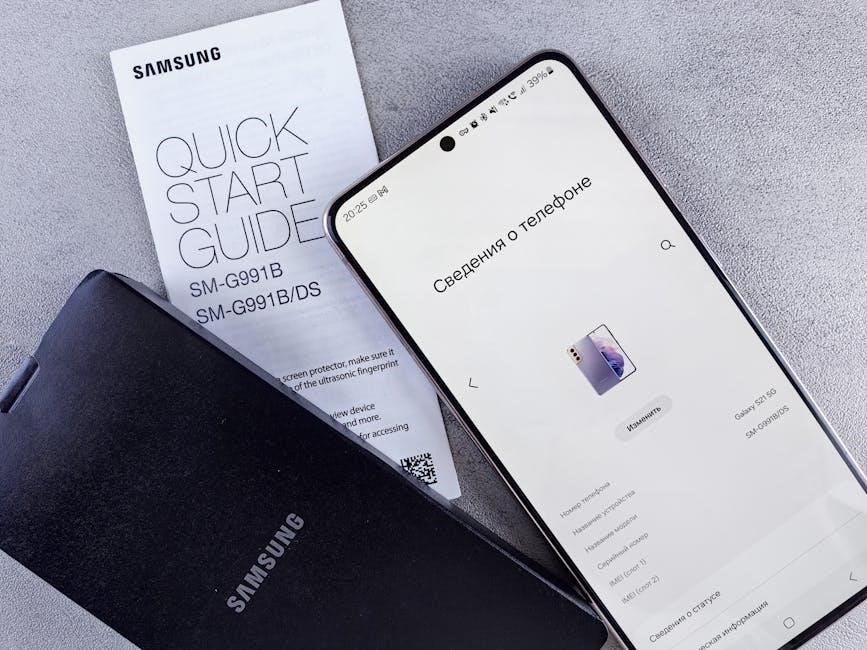
Frequently Asked Questions
Common queries include compatibility with TV models, setup instructions, troubleshooting tips, and optimal device connections. Refer to the user manual or Samsung support for detailed answers.
Common Queries About the One Connect Box
Users often ask about compatibility with their Samsung TV models, how to connect external devices, and troubleshooting tips for power or connection issues. Many inquire about the best way to set up the box, including wired vs. wireless options. Others seek advice on updating firmware for improved performance and understanding warranty coverage. Additionally, questions about port configurations and optimal cable management are frequent. For detailed answers, consulting the user manual or contacting Samsung support is recommended to ensure proper setup and functionality.
The Samsung One Connect Box enhances your viewing experience by simplifying connections and reducing clutter, offering a sleek and organized solution for your home theater setup.
Final Tips for Using the One Connect Box
Ensure the One Connect Box is placed in a well-ventilated area to prevent overheating. Regularly check for firmware updates to maintain optimal performance; Always use high-quality HDMI cables for stable connections. Organize cables neatly to avoid clutter and interference. Refer to your TV’s user manual for specific setup instructions. Restart the box periodically to resolve minor connectivity issues. For troubleshooting, power cycle the box and connected devices. Contact Samsung support for persistent problems. Keep the box away from direct sunlight and moisture for longevity. Proper maintenance ensures a seamless and enhanced viewing experience.
Resources for Further Assistance
For detailed guidance, visit Samsung’s official website or consult your TV’s user manual. Contact Samsung customer support for personalized help. Authorized service centers offer repair services and genuine parts. Online forums and communities provide user experiences and troubleshooting tips. Ensure to refer to your specific model’s manual for compatibility and feature details. Regularly check for firmware updates on Samsung’s support page. Reach out to Samsung’s helpline for urgent issues. Utilize Samsung’s online chat service for quick inquiries. Always verify information from trusted sources to ensure accuracy and reliability.



